Install OpenShift on PowerVS
- Install OpenShift on PowerVS
- Introduction
- Features
- Supported Platforms
- Firewall Requirements
- Usage
- Prerequisites
- Quickstart
- Advanced Usage
- Tutorials
- Detailed Explanation of the Core Commands
- Contributing
Introduction
This project contains a bash script to help you deploy OpenShift Container Platform 4.X on IBM® Power Systems™ Virtual Server on IBM Cloud (PowerVS). The Terraform code at ocp4-upi-powervs is used for the deployment process.
Ensure your PowerVS instance is prepped for deploying OpenShift Clusters. Please check this link for more details
Here is quick demo.
Features
- Simple script based installer to deploy OpenShift (4.5 onwards) cluster on PowerVS leveraging Infrastructure as Code (IaC) pattern
- Supports multiple platforms including Linux(x86_64/ppc64le), Windows & Mac OSX
- Sets up the latest IBM Cloud CLI with Power Virtual Servers plugin.
- Sets up the latest Terraform binary
- Provides interactive mode to populate required Terraform variables
- Abstract out the Terraform lifecycle management
Supported Platforms
Only 64bit Operating Systems are supported by the script.
The script requires bash shell and a package manager pre-configured.
MacOS
Catalina (10.15) and above is required.
The script uses Homebrew package manager to install required packages.
Linux (x86_64/ppc64le)
RHEL8/CentOS8 and above or Ubuntu 16.04 and above is required.
The script uses the default package manager (yum/dnf/apt) based on the distribution.
Windows 10 (64-bit)
The script can run on GitBash, Windows Subsystem for Linux and Cygwin terminals.
If using Cygwin, then please ensure curl and unzip packages are installed. You will need to run the Cygwin setup again.
Note: PowerShell is Unsupported.
Firewall Requirements
- Ensure inbound access is allowed for the following TCP ports. This is only required when using a Cloud instance or a remote VM so that you can connect to it using SSH and run the installer
- 22 (SSH)
- Ensure outbound access is allowed for the following TCP ports
- 80 (HTTP)
- 443 (HTTPS)
- 6443 (OC CLI)
Usage
- Create an install directory where all the configurations, logs and data files will be stored.
$ mkdir ocp-install-dir && cd ocp-install-dir
- Download the script on your system and change the permission to execute.
$ curl -sL https://raw.githubusercontent.com/ocp-power-automation/openshift-install-power/main/openshift-install-powervs -o ./openshift-install-powervs
$ chmod +x ./openshift-install-powervs
- Run the script.
$ ./openshift-install-powervs
Automation for deploying OpenShift 4.X on PowerVS
Usage:
openshift-install-powervs [command] [<args> [<value>]]
Available commands:
setup Install all the required packages/binaries in current directory
variables Interactive way to populate the variables file
create Create an OpenShift cluster
destroy Destroy an OpenShift cluster
output Display the cluster information. Runs terraform output [NAME]
access-info Display the access information of installed OpenShift cluster
help Display this information
Where <args>:
-var Terraform variable to be passed to the create/destroy command
-var-file Terraform variable file name in current directory. (By default using var.tfvars)
-flavor Cluster compute template to use eg: small, medium, large
-force-destroy Not ask for confirmation during destroy command
-ignore-os-checks Ignore operating system related checks
-ignore-warnings Warning messages will not be displayed. Should be specified first, before any other args.
-verbose Enable verbose for terraform console messages
-all-images List all the images available during variables prompt
-trace Enable tracing of all executed commands
-version, -v Display the script version
Environment Variables:
IBMCLOUD_API_KEY IBM Cloud API key
RELEASE_VER OpenShift release version (Default: 4.12)
ARTIFACTS_VERSION Tag or Branch name of ocp4-upi-powervs repository (Default: main)
RHEL_SUBS_PASSWORD RHEL subscription password if not provided in variables
NO_OF_RETRY Number of retries/attempts to run repeatable actions such as create (Default: 5)
Submit issues at: https://github.com/ocp-power-automation/openshift-install-power/issues
Using the Container Image
To use the images present in the quay.io/powercloud repository, run the following command.
docker run -it -e IBMCLOUD_API_KEY="<key>" -v $(pwd):/data quay.io/powercloud/openshift-install-powervs:<valid-tag> create
OR
podman run -it -e IBMCLOUD_API_KEY="<key>" -v $(pwd):/data quay.io/powercloud/openshift-install-powervs:<valid-tag> create
Tags provide information about the release version, ocp version or supported architecture.
In case you need to build the openshift-install-powervs image, check out the following "Usage with Containers" link
Prerequisites
The script assumes PowerVS prerequisites for OpenShift are already in place.
In case you missed, here is the link to the prerequisites
For running the script you need the following: 1. IBM Cloud API key: Create the key by following the instructions available in the following link 2. OpenShift Pull secret: Download the secret from the following link. You'll need to place the file in the install directory and name it as pull-secret.txt 3. RHEL Subscription ID and Password.
Quickstart
-
Export the IBM Cloud API Key and RHEL Subscription Password.
$ set +o history $ export IBMCLOUD_API_KEY='<your API key>' $ export RHEL_SUBS_PASSWORD='<your RHEL subscription password>' $ set -o history -
Run the
createcommand.$ ./openshift-install-powervs createThe script will setup the required tools and run in interactive mode prompting for inputs.
Once the above command completes successfully it will print the cluster access information. ``` Login to bastion: 'ssh -i automation/data/id_rsa root@145.48.43.53' and start using the 'oc' command. To access the cluster on local system when using 'oc' run: 'export KUBECONFIG=/root/ocp-install-dir/automation/kubeconfig' Access the OpenShift web-console here: https://console-openshift-console.apps.test-ocp-6f2c.ibm.com Login to the console with user: "kubeadmin", and password: "MHvmI-z5nY8-CBFKF-hmCDJ" Add the line on local system 'hosts' file: 145.48.43.53 api.test-ocp-6f2c.ibm.com console-openshift-console.apps.test-ocp-6f2c.ibm.com integrated-oauth-server-openshift-authentication.apps.test-ocp-6f2c.ibm.com oauth-openshift.apps.test-ocp-6f2c.ibm.com prometheus-k8s-openshift-monitoring.apps.test-ocp-6f2c.ibm.com grafana-openshift-monitoring.apps.test-ocp-6f2c.ibm.com example.apps.test-ocp-6f2c.ibm.com
```
Advanced Usage
Before running the script, you may choose to override some environment variables as per your requirement.
Different OpenShift Versions
By default OpenShift version 4.12 is installed.
If you want to install 4.11, then export the variable RELEASE_VER.
$ export RELEASE_VER="4.11"
ARTIFACTS_VERSION: Tag/Branch (eg: release-4.11, v4.11, main) of ocp4-upi-powervs repository. Default is "main".
$ export ARTIFACTS_VERSION="release-4.11"
Non-interactive mode
You can avoid the interactive mode by having the required input files available in the install directory
Required input files
1. Terraform vars file (filename: var.tfvars)
2. SSH key files (filename: id_rsa & id_rsa.pub)
Example `var.tfvars` file
```
ibmcloud_region = "syd"
ibmcloud_zone = "syd04"
service_instance_id = "123456abc-xzz-2223434343"
rhel_image_name = "rhel-83-12062022"
rhcos_image_name = "rhcos-412-02012023"
network_name = "ocp-net"
openshift_install_tarball = "https://mirror.openshift.com/pub/openshift-v4/ppc64le/clients/ocp/stable-4.12/openshift-install-linux.tar.gz"
openshift_client_tarball = "https://mirror.openshift.com/pub/openshift-v4/ppc64le/clients/ocp/stable-4.12/openshift-client-linux.tar.gz"
cluster_id_prefix = "test-ocp"
cluster_domain = "xip.io"
storage_type = "nfs"
volume_size = "300"
bastion = {memory = "16", processors = "1", "count" = 1}
bootstrap = {memory = "32", processors = "0.5", "count" = 1}
master = {memory = "32", processors = "0.5", "count" = 3}
worker = {memory = "32", processors = "0.5", "count" = 2}
rhel_subscription_username = "mysubscription@email.com"
rhel_subscription_password = "mysubscriptionPassword"
```
You can also pass a custom Terraform variables file using the option `-var-file <filename>` to the script.
You can also use the option `-var "key=value"` to pass a single variable.
If the same variable is given more than once then precedence will be from left (low) to right (high).
Tutorials
Check out the following learning path for deploying and using OpenShift on PowerVS
Detailed Explanation of the Core Commands
The following core commands are supported by the script.
setup
variables
create
destroy
Below is a simple flow chart explaining the flow of each command.
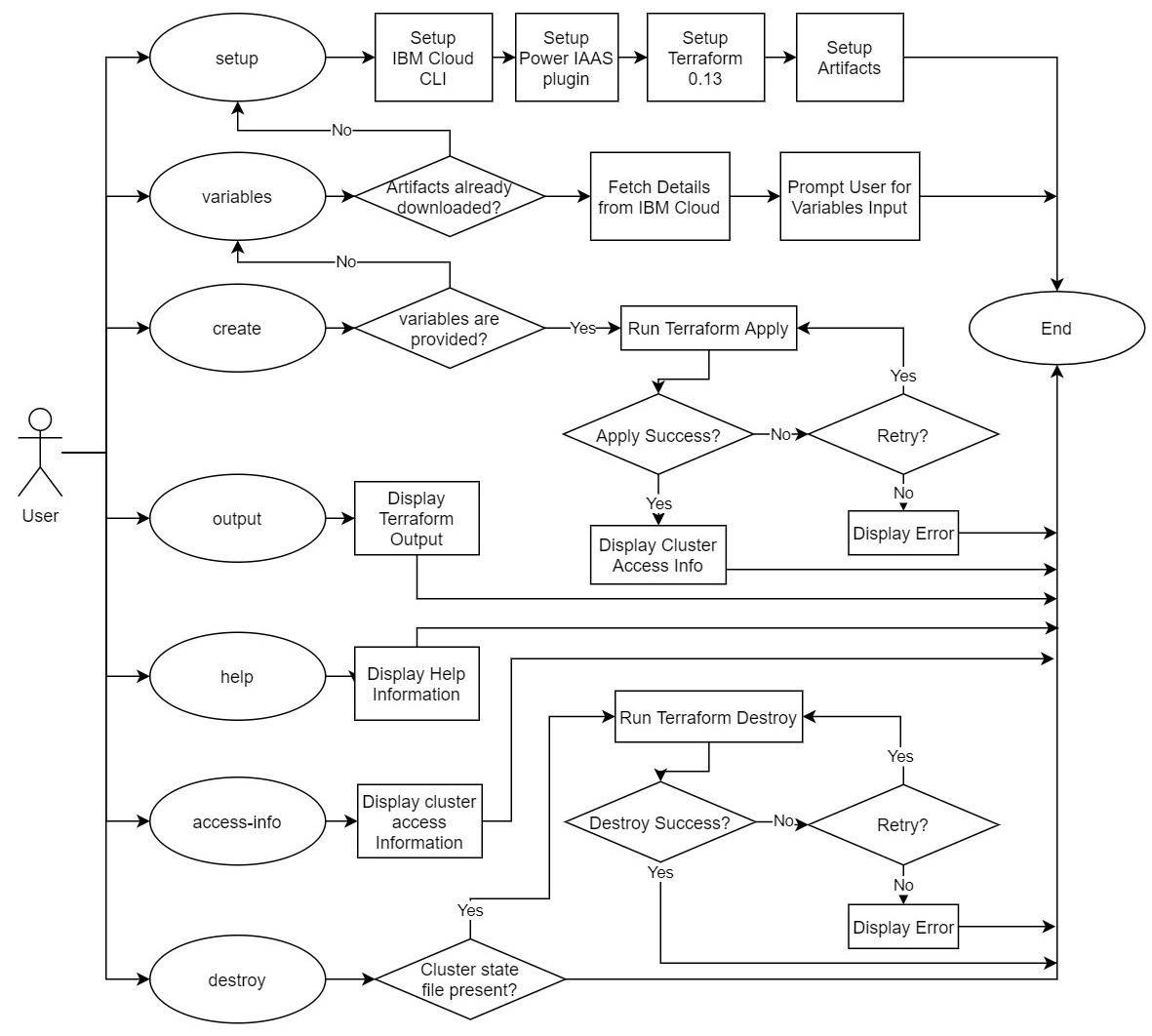
Contributing
Please see the contributing doc for more details. PRs are most welcome !!